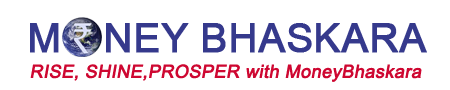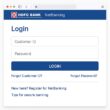e-Aadhaar – In a world where everything’s going digital—banking, shopping, even ordering food—why should your identity be stuck in the past? Meet the e-Aadhar card, your ticket to a hassle-free, paperless life. It’s not just a fancy PDF; it’s your Aadhaar card reimagined for the 21st century. Whether you’re racing against a deadline to verify your identity or just tired of digging through drawers for that elusive plastic card, the e-Aadhar has your back. And the best part? You can download it straight from the UIDAI website in just a few clicks. How cool is that?
In this jam-packed guide, we’re spilling all the beans on e-Aadhar—how to get it, download it, and make it work for you. We’ll walk you through every step, troubleshoot pesky problems, and even throw in some FAQs to clear up any confusion. With headings and sub-headings galore, you’ll find exactly what you need without breaking a sweat. So, grab a cup of chai, settle in, and let’s unlock the magic of e-Aadhar together!
Picture this: You’re at the bank, ready to open a shiny new account, when the clerk asks for your Aadhaar card. You pat your pockets, check your bag—nothing. Panic mode activated! Ever been there? If so, you’re gonna love the e-Aadhar card. It’s like having a superhero sidekick that’s always ready to swoop in and save the day.
So, what’s the deal with e-Aadhar? It’s a digital version of your Aadhaar card, that 12-digit unique ID number issued by the Indian government through the Unique Identification Authority of India (UIDAI). Think of it as your physical card’s tech-savvy twin—same info, same validity, but way more convenient. Stored as a password-protected PDF, you can pull it up on your phone or laptop whenever you need it. No more “where’d I put that card?” moments!
Why should you care? Well, for starters, it’s a total game-changer. Need to verify your identity for a new SIM card? Boom, e-Aadhar’s got you. Applying for a loan online? Done and dusted with a quick download. Plus, it’s eco-friendly—no paper, no fuss—and secure as heck with that password protection. Whether you’re a busy professional, a student on the go, or just someone who hates clutter, e-Aadhar fits right into your life.
In this article, we’re diving deep into how to get and download your e-Aadhaar card from the UIDAI website. We’ll break it down into simple steps, tackle common hiccups, and explore why this digital gem is worth having. Stick around—by the end, you’ll be an e-Aadhar pro, ready to breeze through life’s little identity checks!
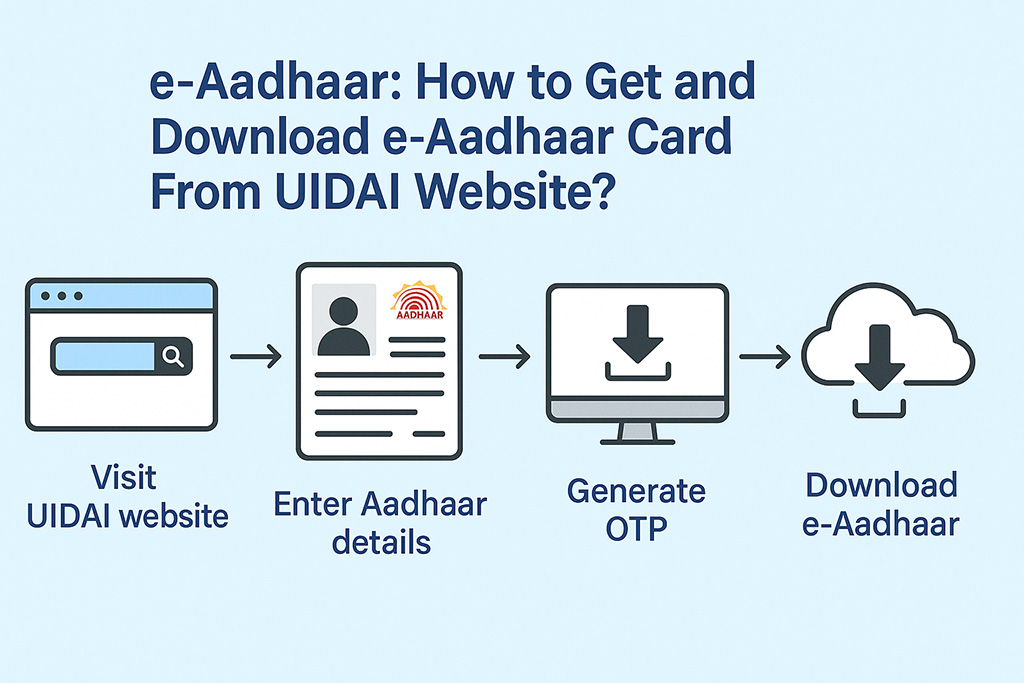
What’s an e-Aadhar Card Anyway?
Before we get into the nitty-gritty of downloading, let’s clear up what e-Aadhar actually is. Spoiler alert: it’s not rocket science! The e-Aadhar card is just your regular Aadhaar card in digital form. Issued by the UIDAI, it’s a PDF file you can grab online using your Aadhaar number, enrollment ID, or virtual ID. Once you’ve got it, it’s locked tight with a password—usually the first four letters of your name (in caps) plus your birth year. For instance, if you’re Suman Gupta born in 1995, your password’s SUMA1995. Easy peasy, right?
Here’s the kicker: the e-Aadhar card isn’t some second-rate substitute. It’s 100% legit, just like the physical card. The UIDAI says it’s valid everywhere an Aadhaar is needed—banks, telecom companies, government offices, you name it. So, whether you’re flashing it for KYC or proving who you are at the airport, it’s got the same punch.
Why go digital? Convenience, my friend! Imagine not having to lug around a wallet stuffed with cards. With e-Aadhar, your ID’s right there on your phone, ready to roll whenever you are. Plus, it’s a little nod to Mother Earth—no paper wasted. Intrigued yet? Let’s move on to how you can snag this digital wonder!
e-Aadhar – How to Get and Download e-Aadhaar Card From UIDAI Website?
Alright, time to roll up our sleeves and get that e-Aadhar card downloaded! The process isn’t tricky, but it’s got a few steps you’ll wanna nail down. Don’t sweat it—we’re breaking it into bite-sized chunks with sub-headings to keep things crystal clear. Ready? Let’s go!
Step 1: Hit Up the UIDAI Website
First stop: the UIDAI’s official website. Fire up your browser—Chrome, Firefox, whatever floats your boat—and type in www.uidai.gov.in. Once you’re there, scout around for the “My Aadhaar” section up top. Give it a hover, and a dropdown pops up. Click “Download Aadhaar,” and you’re on your way!
Pro tip: Wanna skip the scenic route? Head straight to https://eaadhaar.uidai.gov.in/. It’s the express lane to e-Aadhar glory!
Step 2: Pick Your ID Option
Now you’re on the download page, and it’s decision time. You’ve got three ways to grab your e-Aadhar:
- Aadhaar Number: That 12-digit number on your card. Most folks go this route.
- Enrollment ID: A 28-digit combo from your registration slip—handy if you don’t have your Aadhaar number yet.
- Virtual ID: A 16-digit temp number for extra privacy. Not as common, but it works too!
Choose what you’ve got on hand. Aadhaar number’s the simplest if you’ve got it memorized—or, you know, written down somewhere safe!
Step 3: Fill in the Blanks
Next up, plug in your details. If you picked Aadhaar number, type in those 12 digits. Then, add your full name (exactly as it’s on your card), your PIN code, and the captcha code staring at you from the screen. Those squiggly letters can be a pain, but they’re there to keep the bots at bay.
Using the enrollment ID? You’ll need the 14-digit enrollment number plus the 14-digit date-time stamp from your slip, along with your name, PIN, and captcha. Double-check everything—typos are the enemy here!
Step 4: Snag That OTP
Hit the “Get One Time Password (OTP)” button, and brace yourself. An OTP’s zooming to the mobile number linked to your Aadhaar. This is the UIDAI’s way of saying, “Hey, is it really you?” If your phone’s not registered, though, you’re outta luck—time to swing by an Aadhaar center to update it.
Got the OTP? Awesome! Hang tight; we’re almost there.
Step 5: Punch in the OTP and Download
Type that OTP into the box and click “Download Aadhaar.” If all’s good, your e-Aadhar card starts downloading as a PDF. It’s like magic—except, you know, it’s technology doing the heavy lifting!
Step 6: Crack Open Your e-Aadhar
Downloaded the file? Sweet! Open it with any PDF reader—Adobe, your browser, whatever works. It’ll ask for a password, and here’s the formula: first four letters of your name (uppercase) + your birth year. So, if you’re Anil Patel born in 1988, it’s ANIL1988. Pop that in, and bam—your e-Aadhar’s ready to roll!
Save it, print it, or just keep it handy on your device. You’re officially in the e-Aadhar club!
Troubleshooting e-Aadhar Hiccups
Let’s be real—tech isn’t always smooth sailing. Downloading your e-Aadhar card might hit a snag or two, but don’t throw in the towel just yet! Here’s how to tackle the usual suspects.
Forgot Your Aadhaar Number or Enrollment ID?
Lost your numbers? No biggie! Head to the UIDAI site and use the “Retrieve Lost UID/EID” option. You’ll need your registered mobile number or email, and they’ll send an OTP to confirm it’s you. Once verified, your Aadhaar number or enrollment ID lands in your inbox or texts. Crisis averted!
OTP Playing Hide and Seek?
If that OTP isn’t showing up, check your registered number first. Not the right one? You’ll need to update it at an Aadhaar center. If it’s correct but still MIA, wait a sec—network glitches happen. Try again after a minute or two. Patience pays off!
Password Not Working?
Can’t unlock your e-Aadhar? Double-check that password: four letters of your name (caps) + birth year. No spaces, no funny business. Still locked out? There might be a mismatch in your Aadhaar details—like your name or birth date. Time to visit an enrollment center to sort it out.
Website Down or Glitchy?
If the UIDAI site’s acting up—loading slow or not at all—chill out for a bit. It could be maintenance or too many people trying at once. Switch browsers or clear your cache if you’re feeling techy. Worst case, try again later. It’ll be back!
Why e-Aadhar Rocks: The Perks You’ll Love
Okay, you’ve got your e-Aadhar—now what? Let’s talk about why it’s such a big deal. Spoiler: it’s more than just a file on your phone!
- Always There When You Need It: Stored on your device, your e-Aadhar’s ready 24/7. No more “oops, forgot my card” excuses!
- Good for the Planet: Ditching paper copies? That’s a win for the trees—and your karma.
- Locked Up Tight: That password keeps your info safe from prying eyes.
- Totally Legit: Use it anywhere an Aadhaar’s accepted—banks, offices, everywhere.
- Share in a Snap: Email it, upload it—no scanning hassles.
- Backup Plan: Lose your physical card? Your e-Aadhar’s got your back.
Convinced yet? It’s like having a superpower in your pocket!
FAQs:
Still scratching your head? We’ve rounded up the top questions people ask about e-Aadhar. Let’s clear the air!
What’s an e-Aadhar card?
It’s your Aadhaar card gone digital—a secure PDF you download from the UIDAI site. Same info, just handier!
How do I download my e-Aadhar card?
Hit the UIDAI website, pick your ID (Aadhaar number, enrollment ID, or virtual ID), enter your details, get an OTP, and download. Done!
What if I forget my Aadhaar number?
No stress! Use the “Retrieve Lost UID/EID” tool on the UIDAI site with your registered mobile or email.
Is e-Aadhar as good as the real thing?
Yup, 100%! It’s legally valid everywhere a physical card works.
How do I open my e-Aadhar?
It’s a PDF—use your name’s first four letters (caps) plus birth year as the password. Like RINA2000 for Rina born in 2000.
Can I use e-Aadhar for KYC?
Totally! Banks, telecoms—all accept it for KYC stuff.
What if my phone number isn’t linked?
You’ll need to update it at an Aadhaar center before downloading. No shortcuts here!
Conclusion
And there you have it—everything you need to know about e-Aadhar and how to get it from the UIDAI website! From downloading in a few clicks to troubleshooting little bumps, we’ve covered it all. This digital ID isn’t just convenient; it’s a lifesaver—secure, green, and always at your fingertips.
So, why wait? If you haven’t snagged your e-Aadhar yet, hop over to the UIDAI site and get started. Trust me, once you’ve got it, you’ll wonder how you ever lived without it. Here’s to less stress and more digital awesomeness—cheers to that!